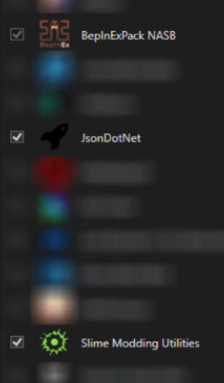How To Install
Download Tools
First you will need to download Slime Mod Manager. If the download button is broken go to the official Nickelodeon All Star Brawl server and check the pins in the modding channel.
Slime Mod Manager created by Bobbie / legoandmars and Updated by Markaccino.
GitHub https://github.com/legoandmars
Twitter https://x.com/VRBobbie
IF YOU ALREADY HAVE BEPINEX INSTALLED FOR NASB, SKIP TO STEP 3
2. Using Slime Mod Manager
WARNING: THIS TOOL ACCESSES AN OUT OF DATE REPOSITORY, DO NOT DOWNLOAD ANYTHING EXCEPT WHAT IS SPECIFIED IN THIS GUIDE. OTHER MODS CAN CAUSE ISSUES IN YOUR GAME AND ARE NOT SUPPORTED IN THE CURRENT EDITION OF NASB.
Click I Accept to begin using Slime Mod Manager.
Go to the Options tab and ensure that the path to the game is set correctly.
If your game is on Steam, it should be a similar path to:
C:ProgramFiles (x86)\Steam\steamapps\common\Nickelodeon All-Star Brawl
If you do not know the path to your game, right click the game in Steam and select Properties, then select Installed Files, and then click Browse. This will take you to the game’s installation folder. This is where the mods will go!
Back on the mods screen, select the same mods as the image below.
Once you have selected these 3 mods, click Install or Update. You are now done with Slime Mod Manager!
3. Installing Nick Brawl Community Edition
Head over to the Releases Page to select the version of Nick Brawl Community Edition you want to install.
Download it and you will receive a zip file.
Head to the installation folder for Nickelodeon All-Star Brawl (the same one from Slime Mod Manager!)
Extract the zip file into the Nickelodeon All-Star Brawl game folder.
This will automatically put the correct plugins and files into the BepInEx folder!
Boot up the game and ensure that the mods are in place by trying out some of the changes in training mode. (An easy one is cancel a dash attack into a taunt!)
If you notice the gameplay changes then you’ve installed the mod correctly. Have fun!